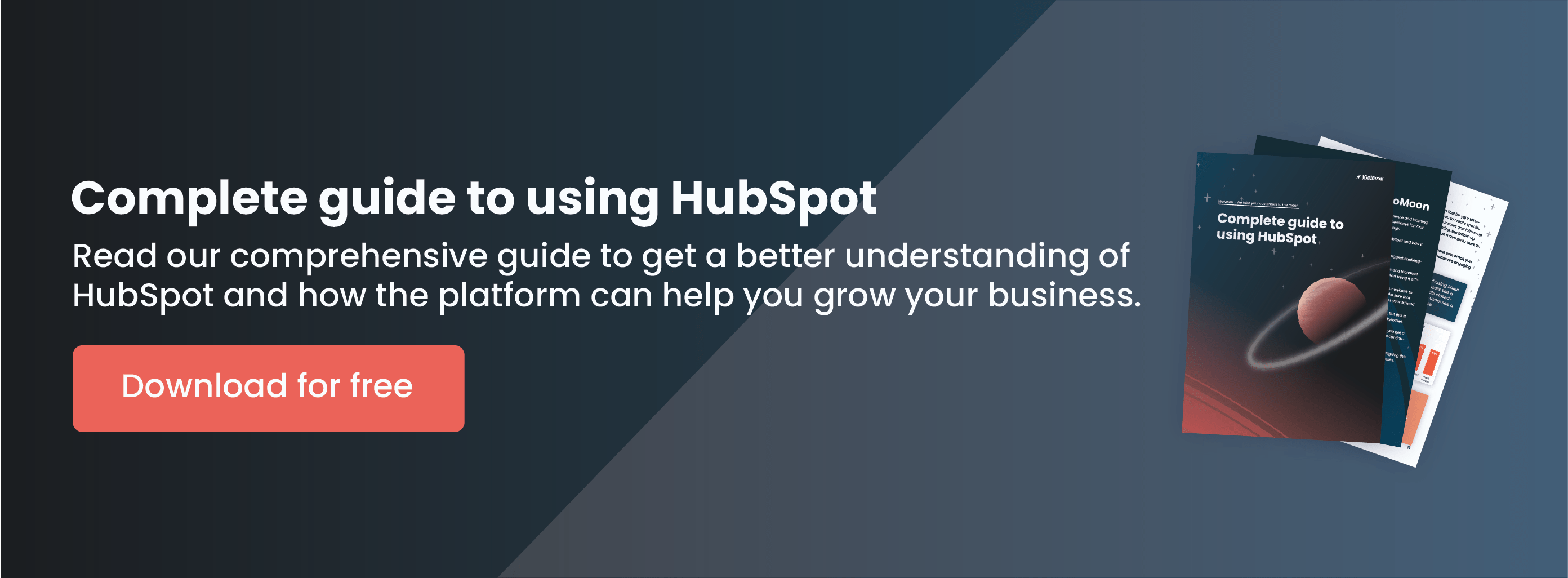We're not just HubSpot Partners, we're also genuine advocates of the platform. So, we've put together some under-used features of the platform to help HubSpot users like yourself, and visitors who are considering the system, get the most out. Consider these eight tips and tricks for your personally selected time-saving, productivity-boosting HubSpot hacks.

*This post was originally written by Tayla Fagan and published on 17th June 2021
1. Block free email submissions
Are you tired of people signing up for a free trial and then realizing that they're not a business user but someone who will never be a genuine lead? Or are your competitors downloading your high-value premium content?
Prevent email addresses hack
If you have a form set up to capture leads but you want to avoid adding competitors to your marketing distribution lists - HubSpot can help you block people from ending up in your funnel.
All you have to do is go to Marketing > Lead Capture > Forms. Then pick the form you want and click edit. Within the forms editor, select the email field and scroll down the edit options until you see this:
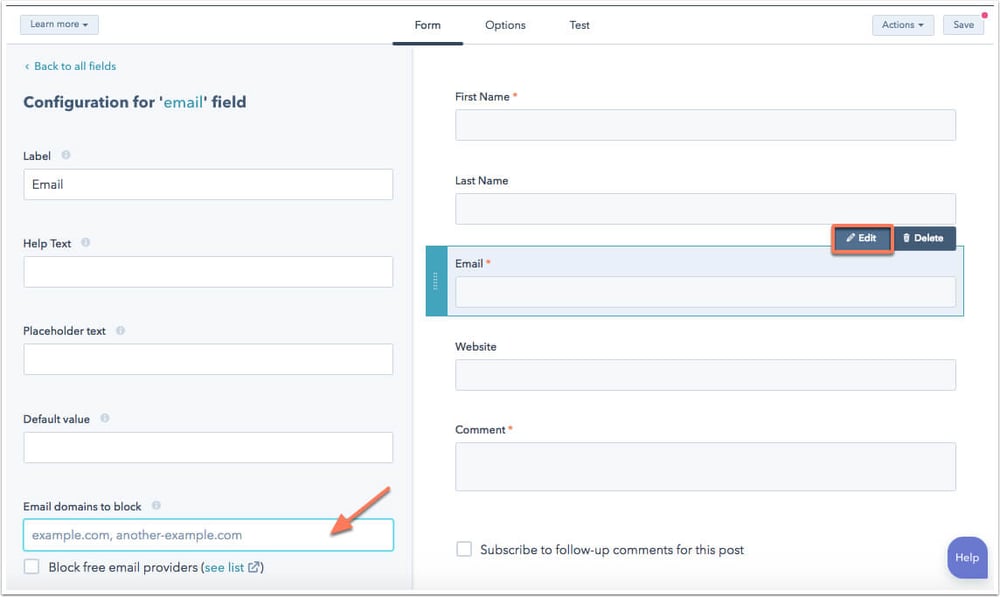 (Image: HubSpot Knowledge Base)
(Image: HubSpot Knowledge Base)
You can put in specific domains (like your competitors, for example) - or choose to block HubSpot's list of free email providers.
Related article: Our top 8 HubSpot Hacks for sales professionals
As you do this on a form by form basis, you can choose to make certain things available to those addresses but not others - so you might be happy for everyone to access your ebooks, but only business email addresses to be able to sign up for a demo or free trial.
2. Marketing Automation
Imagine a lead comes to your website and has a look at a specific service page or a type of service you offer. Then they receive an email shortly after, saying:
"Hi, how are you? Did you know we have a new [webinar/ebook/post] about [topic they were looking at] that you might find interesting? We've been speaking to a lot of businesses who are struggling with [topic they were looking at] lately, and we've compiled some helpful information on the subject. I'd love to share some of our findings with you if you have a moment..."
Automation hack
You can create an automation to do exactly this from within HubSpot. You don't have to go back through all of your contacts to see if they've been looking at your site, you just create a workflow and HubSpot will do the rest for you.
To set up a workflow select "Page views" from the list of triggers to kick off the workflow, and add in the appropriate URL(s). You might want different ones depending on the type of page they looked at. Then you add a step with an email (don't forget to include personalization tokens), which will be sent automatically as soon as it triggers the workflow.
You can even refine the trigger by the number of times they've looked at that page. So, perhaps you set up a workflow that triggers when someone has looked at your pricing page more than once. Instead of an email, you could even send a notification and a task to the contact's owner to call that prospect asap.
Are you planning to implement HubSpot Marketing Hub? Calculate your expected ROI with our ROI calculator.
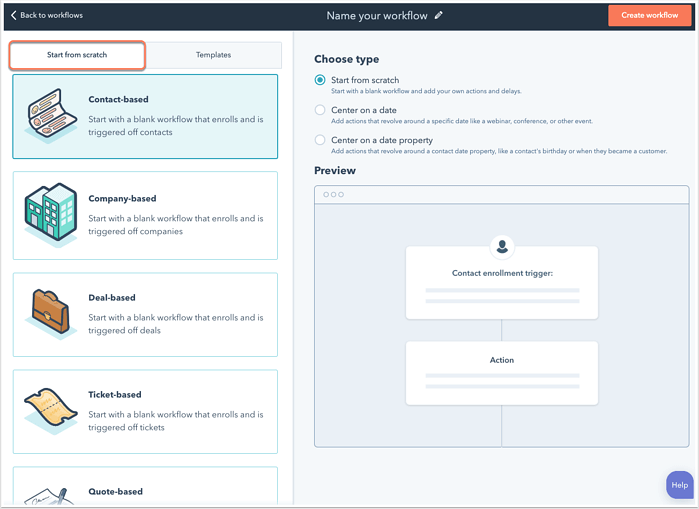 (Image: HubSpot Knowledge Base)
(Image: HubSpot Knowledge Base)
3. Use Email Templates
With email marketing, design can make or break your relationship with your customers. An email template is an HTML file or drag-and-drop editor you use to build email campaigns. A good template will let you copy and paste content directly into the file, saving you time, helping your design stay consistent, and allowing you to deliver personalized experiences to your customers.
Email templates hack
For the more repetitive emails, you can create and save them as an email template. Before sending a template, you can personalize and tailor the content to your recipients. You can access templates from the CRM or when sending an email from your inbox.
You can send template emails from the CRM and your email inbox using the sales extension, or add template emails to your sequences.
Visit HubSpot’s Knowledge Base if you’d like to learn how to create and send email templates.
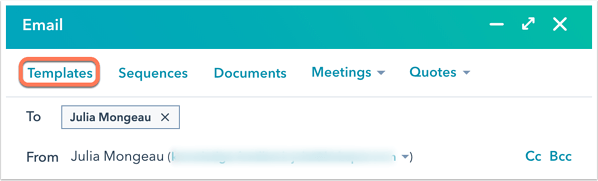 (Image: HubSpot Knowledge Base)
(Image: HubSpot Knowledge Base)
4. Email Snippets
Do you often have to write the same text in multiple emails? Make your life easier with Snippets. They come under your Conversations tab and give you a super-easy way to save a section of text that you need to use repeatedly.
You can create a shortcut so that all you have to type is your hashtag and it'll auto-populate with the text from your snippet.
Email snippets hack
While you might use templates to send the same email each time, snippets are great for inserting standard text into any email - you might only want to send the link to your terms and conditions when sending a quote, for example, rather than every email.
So, you'd have a shortcut like #terms, and add it in each time you send that type of email.
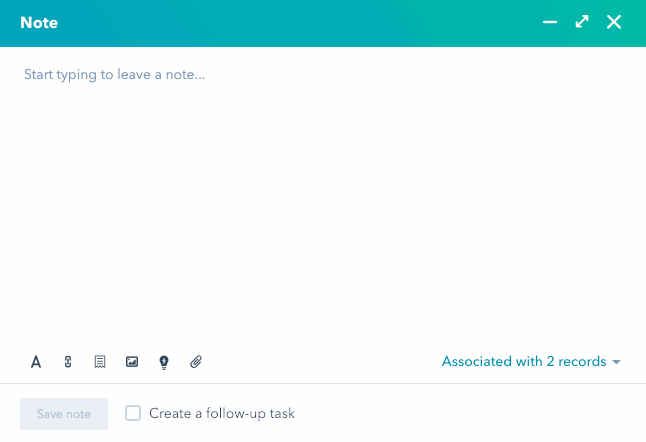
(Gif: HubSpot Knowledge Base)
It saves rewriting or finding an old email to copy and paste from each time. Some ways we've seen the snippets hack used in HubSpot include:
- Sharing your working hours if you're non-standard
- Linking people to your terms and conditions
- Including a disclaimer
- Sharing timelines
It's great for sales, finance, and account management functions in particular. Visit HubSpot’s Blog if you want to learn how to simplify your communication using Snippets.
5. HubSpot Campaigns
As a marketer, you're probably used to working with campaigns. You might also have experienced struggle of working with several tools to create and plan your campaigns.
HubSpot campaign hack
The HubSpot campaign tool is an excellent tool for gathering all you campaign related assets in one place. This gives you a clear overview of everything you've created for the specific campaign, such as:
- Blog articles
- Website & Landing pages
- Forms
- CTAs
- Emails
- Organic social posts & Paid ads
- Workflows
By having all campaign related assets in one place, it's easier for your team to collaborate, follow-up and access campaign specific reporting with real-time data. This allows you and you're team to take actions and make improvements on the campaign before it's too late.
In addition to this, you can create UTM links for the assets you've created, to track exactly where your visitors came from and avoid having "direct traffic" on your reporting. As an example, if you've created a guide which includes CTAs to your offerings, you can create the UTM links for these CTAs and see that the visitor came from the guide.
Looking for a way to use your CRM data in your marketing? Download our free guide: The benefits of using your CRM to power your marketing.
6. Automatically email out your reports
Analyzing data is key to understanding how your company is growing, but collecting and organizing data and drafting reports every week can be a real drain on your time.
Email Reports Hack
If you’re drafting weekly email updates for your entire team, save yourself valuable time by scheduling weekly email updates to your team through HubSpot. Choose the date and time you want to send certain reports, and HubSpot will auto-generate a report on that day and send it to you.
FYI - Email recipients don’t need to be HubSpot users to view your report.
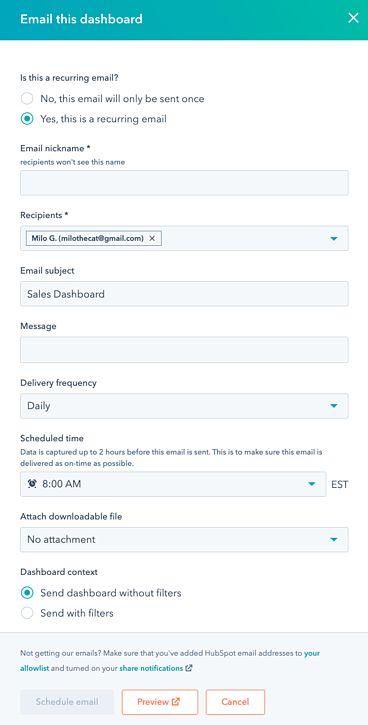 (Image: HubSpot Knowledge Base)
(Image: HubSpot Knowledge Base)
7. Projects
With the HubSpot project management tool, you don't need to spend your time tracking down emails, scrolling through third-party tools, and color-coded spreadsheets. One word comes to mind -inefficient.
Save yourself hours searching for emails, notes, and documents with HubSpot Projects. For every task in a project, you can assign owners, set a due date, add attachments, and link to assets in other HubSpot tools like blog posts and site pages. You can work and manage everything right where you do all your marketing. It allows you to get both granular and high-level views of deadlines, tasks, and resources so that you can achieve your goals quickly.
Projects Hack
You can turn any project into a template, and get projects off the ground faster with a repeatable process and pre-made to-do lists.
To create a new project template from an existing project, navigate to the project > show project details. Click the Project actions drop-down menu in the bottom right and select Create a template from this project.
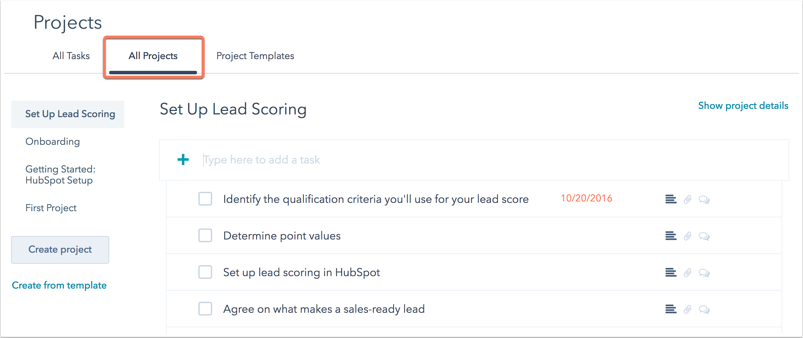 (Image: HubSpot Knowledge Base)
(Image: HubSpot Knowledge Base)
8. Smart content
Not sure how to create the best personalized experiences for your customers? A good way to do this is by using HubSpots smart content tool.
Smart content hack
The smart content tool allows you to display different types of content on your web pages, emails and blog articles, based on the data from the CRM by setting smart rules. The rules can e.g. be set up according to lifecycle stage, location, device type, list membership etc. of the contact.
As an example, you might want to provide your MQL's with more extensive content than your leads.
By doing this you're able to tailor the content or parts of content you want which means that you don't have to create separate blog articles or pages for your audiences, everything can be done in the same email, website page, blog article etc.
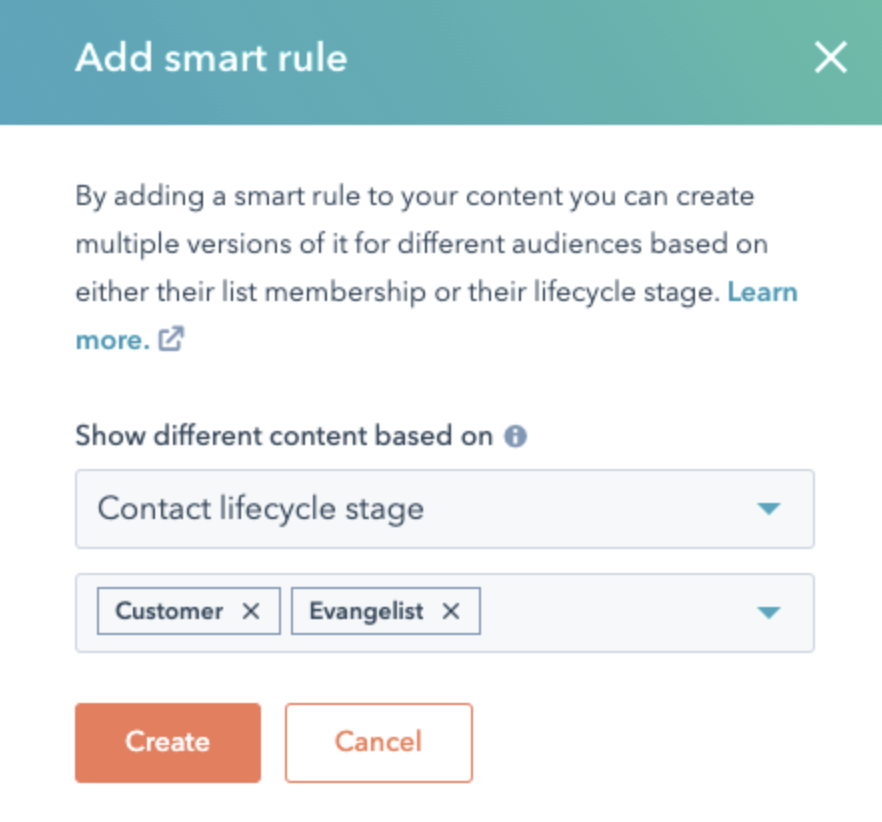
(Image: HubSpot Knowledge Base)
Bonus hack - SEO tool
We know how important SEO is for all you marketers, therefore we also wanted to mention HubSpots SEO tool. This tool helps you make sure that your pages and content pieces are optimized to be displayed in search results, while you're creating them.
In addition, the tool also alerts you if your meta description is too long, your images aren't optimized and if your page isn't mobile friendly. This saves you plenty of time, not having to check these things manually. You're also able to scan your entire website for SEO recommendations or page by page, all you have to do is navigate to Marketing > Website > SEO and then choose the URL you want to scan.
We hope these small hacks help you and your team to work more efficiently and help to use the HubSpot software to its full.
Interested in learning more about HubSpot and see if it's the right fit for your business? Download our free "Complete guide to using HubSpot".